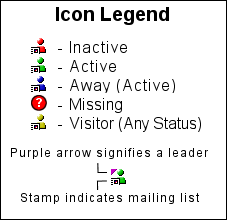 These icons are color-coded according to the status of the individual. Green means Active. Blue means Away, and Red means Inactive. Yellow means the person is still considered a visitor. Active & Inactive status of visitors is not reflected by their icons, but you can still see their status on the tracking tab.
These icons are color-coded according to the status of the individual. Green means Active. Blue means Away, and Red means Inactive. Yellow means the person is still considered a visitor. Active & Inactive status of visitors is not reflected by their icons, but you can still see their status on the tracking tab.
A separate icon, a circle with a question mark inside, means that the person is Missing in Action (MIA). They haven't been attending for a while, and are on the verge of becoming Inactive.
Status is set automatically as you enter new attendance records. Active people have attended recently. Inactive people have missed the last few meetings. You can manually change someone's status to Away if they are off at college or on an extended trip but you do not want the program to automatically change them to inactive after they miss a few meetings. You can customize the lengths of time used to automatically change the status of members under the Tools >> Options menu.
In addition to the color coding, you'll see a small postage stamp in the corner if the person is on the mailing list. You'll also see a purple triangle in the upper corner if the person is flagged as a Leader.






