No, it's not the mark of the beast! : ) Basic barcode functionality has been added to Envision starting with version 1.4. The primary goal was to meet the needs expressed by users for an easier way to record attendance using a computer at the meeting site. Use of this feature requires that you purchase your own barcode scanner, such as one of these.
You may also be interested in the keytags and other barcode products from Card Integrators.
Envision now lets you print the Roll Sheet with optional barcodes included next to each name. The barcodes are printed using the Code 39 format. The barcodes are actually unique Envision ID numbers assigned to each visitor and member. Once created by Envision, this number will always refer to that specific person.
You can also use the Export Directory feature under the File menu to output a file containing each person's name and barcode ID. You could use this data file to import into another program if you wanted to print out other media with barcodes, such as name tags.
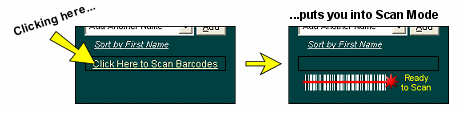
In any case, once you have them printed, you can use your own barcode scanner to take attendance right into a computer at the door of your meeting or activity. Open Envision to the Service Info page and click the Add Meeting button. Then click once on the box in the lower right-hand corner that says "Click Here to Scan Barcodes".
A graphic will appear telling you that you're ready to scan. As long as this graphic is visible, you are in scanning mode. Each time you swipe a barcode using your scanner, the member's name will be added to the list of attendees for this meeting just as if you had checked them off on the screen or added them from the drop-down list of names.
If you need to click anywhere else on the screen, you will exit scanning mode. If this happens, just click back on the box to enter scanning mode again before swiping other barcodes.
Visit Card Integrators for:
Barcode Printing Solutions,
Barcode Readers,
Keytags,
and More
|
For more on barcodes in general, try these links:






